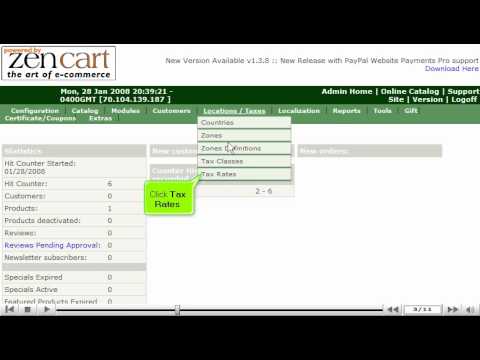Announcement
Collapse
No announcement yet.
How to configure sales tax in ZenCart
Collapse
X
-
How to configure sales tax in ZenCart
This tutorial will guide you on how to configure sales tax in ZenCart. For the purpose of this guide, we'll presume that you're currently in ZenCart and therefore are viewing the primary display.
Let us guide you on how to configure sales tax in ZenCart. Select Tax Rates from the Locations/Taxes list on the top of the screen of the ZenCart. Once you have selected Tax Rates, a display will open up of your Tax Rates page, select the tax rate you wish to configure. Select the Edit button to the right of the screen. Scroll down the page to the Tax Rate (%) section to the right hand side of the screen and type in the updated Tax Rate. Then type in the description. After you have entered your information select Update. This will bring you to a new display verifying the tax rate has been configured.
Select the Admin Home on the top of the screen to return to the main page of ZenCart. This is the end of the tutorial. You know how to configure sales tax in ZenCart.
If you need any further assistance on how to configure sales tax in ZenCart,
please feel free to ask them on this thread!
Useful Links
ZenCart Tutorials and Templates
How to configure your ZenCart home page
Credit Card Fraud Detection - Reduce charge-backs by up to 80%