Originally posted by VodaHost
View Post
Announcement
Collapse
No announcement yet.
How to use your domain name with Googles Gmail webmail service
Collapse
This topic is closed.
X
This is a sticky topic.
X
X
-
Re: How to use your domain name with Googles Gmail webmail service
If you have difficulties with this process, Submit a Ticket to Support and they will happily assist you.
-
Re: How to use your domain name with Googles Gmail webmail service
Thanks for that. I have set up the GMail side of things but have a couple of loose ends to tidy up.
I couldn't see options anywhere when I was editing the MX info to keep records (or duplicate records) on the Vodahost server. Can you point me in the right direction to use this option.
In cPanel - Mail - MX editing section - I wasn't sure if I should delete the MX record pointing to my domain name so I have, for the moment, kept it at priority '0', especially as the Google setup procedure told me to add their MX info as priority '1'. Again, can you just confirm what I should do here.
Many thanks
Paul
Leave a comment:
-
Re: How to use your domain name with Googles Gmail webmail service
Be sure to select "Save Copy On Server" in your server-based webmail before linking Gmail access, which will maintain the archive of email received through your Domain on the server's webmail dashboard.Originally posted by VodaHost View PostIf you need any help setting up GOOGLE apps for your email>>> Please submit a support ticket >>> http://www.VodaSupport.com
Essentially, it is the same as using Outlook: once email is "polled" (retrieved, 'pulled from') from the server, it will reside in that application's dashboard unless your select "Save a Copy On The Server."
Leave a comment:
-
Re: How to use your domain name with Googles Gmail webmail service
If I switch from using Vodahost-hosted mail (using Squirrel) to the Google Apps mail, will I still see my historic e-mail through Google Apps mail or will that still have to be accessed using Squirrel? I'm obviously concerned about losing access to the old mail if I switch.
Thanks
Paul
Leave a comment:
-
Re: How to use your domain name with Googles Gmail webmail service
If you need any help setting up GOOGLE apps for your email>>> Please submit a support ticket >>> www.vodasupport.com
Leave a comment:
-
Re: How to use your domain name with Googles Gmail webmail service
If your using Gmail for receiving your sites emails then it might be a good idea to download and install this handy Tool which once installed and configured will log you in as soon as your pc is turned on and Notifie you of any emails you have. without open your browser. Note That the notifiecation sound can be changed though the windows c-panel. not sure on mac
Leave a comment:
-
Re: How to use your domain name with Googles Gmail webmail service
I currently have email for name@name.com, which is hosted in BV, forwarded to a gmail account. How is this different? Thanks for clarification.
Sunset
Originally posted by VodaHost View PostUsing Googles web based Gmail eMail Service with your domain
Google offers a wonderful free service called Google Apps. Google Apps gives everyone who has there own domain top notch Email services, world class spam filtering, online word processing, online spreadsheets, a shared calendaring system and access to a flexible intranet system.
Because Google stores all of the files and content centrally (online), collaboration and document management become far simpler than when distributing files to multiple people and keeping track of different versions.
With a few changes to your DNS configuarion, Google apps can closely integrate with your web hosting account here at VodaHost, providing a much more robust web platform based around your existing domain name.
Click Here to create your Google Apps Account...It's 100% Free!
NOTE: If you want to use Googles webmail service with your domain name...You must update your MX Records in cPanel....This will have the effect of all your domain name based email going through Googles servers a and you will be able to use Google webmail interface....
How to update Your MX Records in cPanel
1. Log in to your cPanel account.
2. Click Mail.
3. Click Modify Mail Exchanger (MX Entry). A list of your current MX records will appear.
4. Click Change an MX Entry.
5. In the Change MX for... field, enter ASPMX.L.GOOGLE.COM.
6. Click Change.
Congratulations! Your MX records are now configured to point to Google. Keep in mind that changes to MX records may take up to 48 hours to take effect.
Leave a comment:
-
Re: How to use your domain name with Googles Gmail webmail service
I would assume youd log into your google account and check the mail. When you change the mx records it should go there..Originally posted by imkingtut View PostAfter the MX records point to Google, how do I access my emails? Am I using the entire email address that I had with my domain such as imkingtut1@eneek.com or how do I do it? I need a lot of help here. Thanks
Karen
Leave a comment:
-
Re: How to use your domain name with Googles Gmail webmail service
good addition vodahost...........thanks
Leave a comment:
-
Re: How to use your domain name with Googles Gmail webmail service
After the MX records point to Google, how do I access my emails? Am I using the entire email address that I had with my domain such as imkingtut1@eneek.com or how do I do it? I need a lot of help here. Thanks
Leave a comment:
-
Re: Google Apps
Yet another great function with Vodahost
Thankyou
Leave a comment:
-
How to use your domain name with Googles Gmail webmail service
Using Googles web based Gmail eMail Service with your domain
Google offers a wonderful free service called Google Apps. Google Apps gives everyone who has there own domain top notch Email services, world class spam filtering, online word processing, online spreadsheets, a shared calendaring system and access to a flexible intranet system.
Because Google stores all of the files and content centrally (online), collaboration and document management become far simpler than when distributing files to multiple people and keeping track of different versions.
With a few changes to your DNS configuration, Google apps can closely integrate with your web hosting account here at VodaHost, providing a much more robust web platform based around your existing domain name.
CLICK HERE to create your Google Apps Account...It's 100% Free!
NOTE: If you want to use Googles webmail service with your domain name...You must update your MX Records in cPanel....This will have the effect of all your domain name based email going through Googles servers a and you will be able to use Google webmail interface....
How to update Your MX Records in cPanel
1. Log in to your cPanel account.
2. Click Mail.
3. Click Modify Mail Exchanger (MX Entry). A list of your current MX records will appear.
4. Click Change an MX Entry.
5. In the Change MX for... field, enter ASPMX.L.GOOGLE.COM.
6. Click Change.
Congratulations! Your MX records are now configured to point to Google. Keep in mind that changes to MX records may take up to 48 hours to take effect.Tags: None
- Stuck
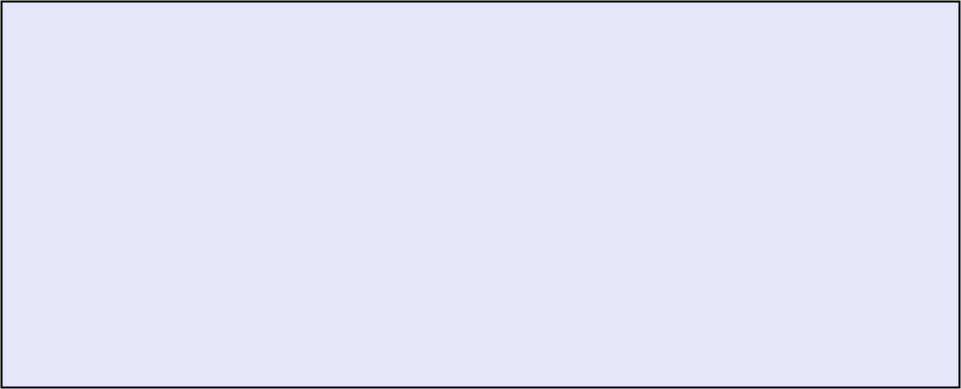
Leave a comment: