You Gotta Stay Alert!

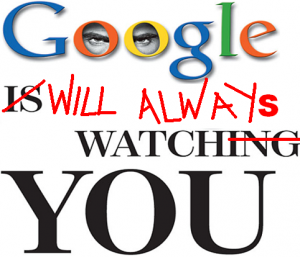 If there has ever been an entity that bore a great deal of resemblance to George Orwell’s “Big Brother” then it is Google. Google sees everything that happens on the Internet (well, everything that isn’t protected by your robots.txt file) and now Google is offering a service that gives you a glimpse of new posts and website updates that are related to your business or website. It keeps you posted of new web pages in your niche as well as what your competition is up to…
If there has ever been an entity that bore a great deal of resemblance to George Orwell’s “Big Brother” then it is Google. Google sees everything that happens on the Internet (well, everything that isn’t protected by your robots.txt file) and now Google is offering a service that gives you a glimpse of new posts and website updates that are related to your business or website. It keeps you posted of new web pages in your niche as well as what your competition is up to…
This service is called Google Alerts.
It’s been interesting to find that there are a great deal of people out there that have never used Google Alerts before or really don’t know how to use them properly and really make the most of the service. This article aims to remedy that…
About Google Alerts
 Google Alerts is a brilliantly simple and completely free way to keep an eye on the presence and reputation of your blog, business or website on the World Wide Web. Google Alerts’ party trick is to send you little notifications (in the form of an email, or even as an RSS feed) any time a new web page appears in the Top-20 web results or Top-10 News results for a set of search terms that you specify.
Google Alerts is a brilliantly simple and completely free way to keep an eye on the presence and reputation of your blog, business or website on the World Wide Web. Google Alerts’ party trick is to send you little notifications (in the form of an email, or even as an RSS feed) any time a new web page appears in the Top-20 web results or Top-10 News results for a set of search terms that you specify.
The Google Alerts service lets you know anytime new web pages are published to the Internet that are relevant to the search you enter for any particular Alert that you set up. Okay … it probably won’t catch every single new web page that appears online but it does catch a great deal of them. If you happen to be a massive business which is universally recognized, this service might not work so well, as there will be a mountain of web-content created each day using your business’ name or brand. If, however, you’re a smaller brand without as much exposure, Google Alerts can give you some really fantastic results.
It is one of your fundamental jobs as the webmaster of a website to stay on top of news and happenings that relate to you, your business and your site. Google Alerts allows you to create up to 1000 alerts and you can add and delete your alerts just as you need to — it only takes a matter of seconds (seriously now … SECONDS!) to set up a new alert!
The intention of this article is to get you started with Google Alerts and to see you getting results from using the service. As is very often the case, you must be in possession of a Google account to use the service (and emails are consequently sent to that email address or Google Reader account), chances are, though, that you have a Google account already.
To set up an alert, go to http://www.google.com/alerts
You’ll immediately notice a few options for the type of search you can perform although I usually suggest just choosing the “comprehensive” search so you cover all the bases.
The most common searches most webmasters use with Google Alerts are:
- Their URL(s)
- Their full name (usually in quotes)
- A keyword (or keywords) they are targeting
The above are standard alerts that every webmaster should be using with Google Alerts… but let me suggest to you a few more ideas that may help — they are a little further down after we get you set-up:
Making the Most of Google Alerts
- So, visit
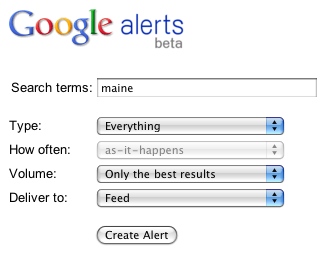 Google Alerts and Fill Out the Form. At http://www.google.com/alerts there is a form you can fill out to get alerts emailed to you about new results for various search terms. Start out by listing the name of your business, select “Comprehensive“, “as-it-happens” and the email address you would like the alert to go to.
Google Alerts and Fill Out the Form. At http://www.google.com/alerts there is a form you can fill out to get alerts emailed to you about new results for various search terms. Start out by listing the name of your business, select “Comprehensive“, “as-it-happens” and the email address you would like the alert to go to. - Confirm Your Email. Click on the link sent to your email by Google to confirm that you want to recieve alerts for the Google Alert that you created using the form.
- Do the same again for each subsequent Alert that you want to set up. Keep on reading for a few great Alerts that you can set up for your website
- Use your Google Account to Keep Track of All your Alerts. Doing this, you’ll be able to keep track of all of your alerts in one place, and can add, edit and delete them easily.
Setting Up Unique Google Alerts
- Treat
 the “Search Terms” setup on the alerts like it’s a real Google search box. It can include operators that will help you find specific things you might be looking for. If you don’t know what I’m talking about, try this page on Google Search Operators. An example would be an alert like: [keyword site:www.vodahost.com] this alert would notify you every time a specific keyword was found on VodaHost’s website, for example. Play around with some of the different options that are available to you!!!
the “Search Terms” setup on the alerts like it’s a real Google search box. It can include operators that will help you find specific things you might be looking for. If you don’t know what I’m talking about, try this page on Google Search Operators. An example would be an alert like: [keyword site:www.vodahost.com] this alert would notify you every time a specific keyword was found on VodaHost’s website, for example. Play around with some of the different options that are available to you!!! - Set up an alert that focuses on the keywords you want to rank for. Such as: [“buy computers in Delaware”]. Be sure to always add quotes (“”) around your keyword phrase so you don’t get results that aren’t relevant to your keyword or phrase . A search like this is great as it will let you know what other webmasters are posting or blogging about the exact phrase that you created the Alert for. This is really great for figuring out who your competition is out there — and gives you an opportunity to check them out or even get links from them. Consider also excluding your own website address from this search so your results are accurate. Here is an EXAMPLE command: [buy computers in delaware -www.delawarepcexchange.com]
- Set up an alert for a phrase about your community like: [“delaware schools”] or [“delaware local events”]. This will give you a heads up on what is going on in your community and this is great to turn into ideas for your blog or knowing what is trending (or popular) currently in your local community.
- Search for your customers. This Alert is great because it gives you an idea of what it is that your customers are searching for. Are your customers querying specific things online about your business, website or niche? This requires some forthought and quite possibly a few test Alerts to be created. A few examples with regards the PC sale industry in Delaware might be: [“how do i find PCs for sale in Delaware”], [“how much is a PC in Delaware”], [“where can I find Delaware PCs for sale”], [“looking to buy new PCs in Delaware”]… This information is truly valuable and Google is do the hard work for you. Once you get an alert about someone asking a question about your niche, or if they need some help, simply zip over to the page where they asked their question, respond and send them your way.
- When setting up an alert for your website, don’t just put in your home page, try putting in specific URL’s for popular articles you’ve written so you can see who is writing about those specific topics.
- For searches that aren’t too important just choose the “once a week” option so you aren’t buried with a million random emails every day.
- Spy on your competition. Try some alerts like this: [link:www.mycompetition.com], [“keyword” site:www.mycompetition.com], [allintitle:”keyword” site:www.mycompetition.com]
- Have Google alerts set up for the website and name of really popular bloggers. This is a really cool way to introduce yourself to the people of the Internet that you want to connect with. Link to the bloggers you respect and you can actually create quite a reputation for yourself before too long. This is very important to the S.E.O. of your website if your website is pretty new or if you are just starting out.
A Few More Great Uses of Google Alerts
- Do a “vanity search” for
 your name, the name of your website or your handle “nickname” name to discover when your name or your blog is mentioned by someone else. This can be really useful if a website lists your blog or your name but doesn’t give you a link.
your name, the name of your website or your handle “nickname” name to discover when your name or your blog is mentioned by someone else. This can be really useful if a website lists your blog or your name but doesn’t give you a link. - Alert For: “first last” or first last or nickname
- Create a Google Alert for each of the following: your name (first and last), your blog’s name (not URL), your “handle” or nickname if it’s unique, and your Twitter username. If you have a common name, make sure you put your entire name in quotes.
- Keep track of links to your site Create a Google Alert for your website’s URL to track any links from other sites to your site.
- Alert For: link:www.yourdomain.com
- For all links to your site, insert your URL at the highest level where you have content. If you want to track incoming links to a particular web-page, you can create an Alert to your web-pages’ URL.
- Track your content for possible plagarism Sometimes when other webmasters plagiarize your content it’s not a personal or vindictive act – they use robots or other software that strip out links so the content remains mainly text. I always try to interlink my posts somehow, so if someone doesn’t strip out links, I’ll see an incoming link in alert #2. But if they do, the only way to really track a possible post is from the uniqueness of your own words.
- Alert for: “some specific phrase from within your website’s content”
- This is slightly more difficult and works only when you can insert a really exact few words or phrase in quotation marks that is unique to your content or that specific article. Choose a unique phrase that’s part of your content as tracking a phrase like “I like meringues” will not be as effective as choosing “The meringue clouds I ate with Jennifer last summer.” The second phrase, while coming from the same post, is less likely to be replicated elsewhere as its word order and meaning is unique. I suggest you make other arrangements if you are really serious about scanning for plagarism. There are a few tools that are available for pay, including www.copyscape.com
- Keep your eye on your favorite topics Possibly my favorite type of alert as it’s like a personal news service that is not restricted in any way. You can let your imagination run wild with it. I find it a great way to do research on a topic as well as see articles/posts that are talking about a subject that interests me.
- Alert for: keywords that interest you or “specific keywords” or word notthisword or spelling OR another-spelling OR another
- As you learn you will be better equiped to use Google’s Advanced Search options (characters like: +, –, “”, or, not) or even some of Googles Search Operators (link:, site:) and with practice you will be able to refine your search to get the results that you are looking for.
- Get notified of any spam links that happen to have been added to your website – This alert uses the site: operator to search for links within your own website.
Google Alerts is a Great Resource
You must use Google Alerts as it is a great resource to your website. You cannot turn your nose up at helpful information like this — Trust me – It will pay off. Use the examples above and experiment with various searches and see what Alerts you get in using them.
You may also be interested to know that Yahoo! has a similar service called Yahoo! Alerts. (hint: USE THAT ONE TOO!)
Suggested reading: “The Secrets to Promoting Your Website Online” by VodaHost web hosting

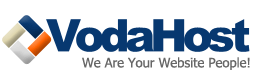



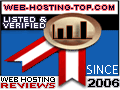



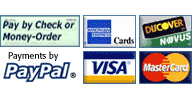

13 Responses to How to use Google Alerts